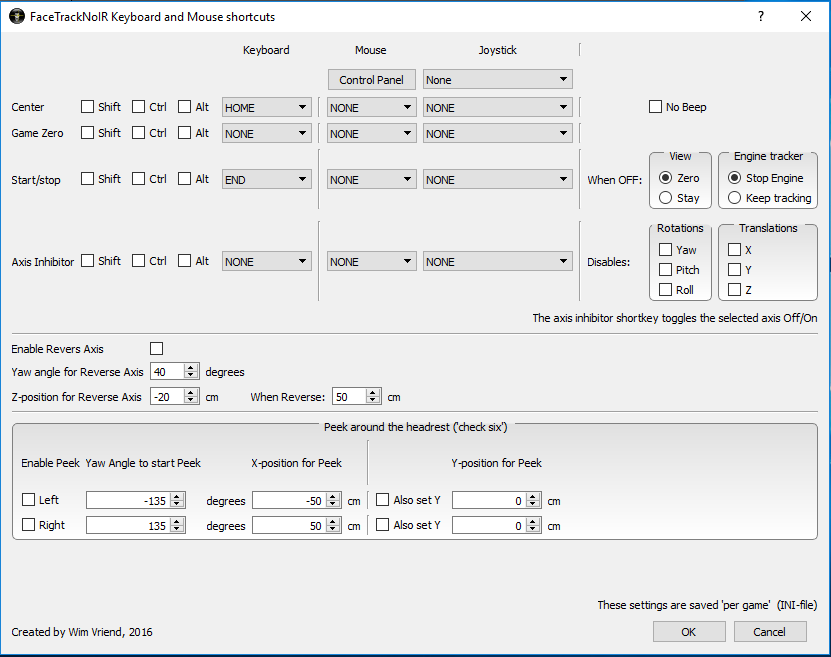To influence the facetracker while 'in-game', shortkeys
and mouse-buttons can be
defined. This dialog can be opened using the Options menu and via
the "Shortkeys" button on the main window.
To influence the facetracker while 'in-game', shortkeys
and mouse-buttons can be
defined. This dialog can be opened using the Options menu and via
the button on the main window.
Shortcut keys and mouse-buttons can be defined to:
- Center view (default key = HOME);
- Disable beep: The MessageBeep when 'center' is pressed,
is disabled.
- Define the in-game 'zero-position' (the direction the gamer
looks in-game, when in neutral position); To set GameZero, first
sit in a neutral position and press the shortkey for 'Center'.
Then move until the in-game view is at the desired position and
press the 'Game Zero' shortkey. After pressing 'Center' again,
view should be at neutral position.
- Stop/Start the tracker (default key = END; The Start/stop
shortkey has two extra options, which are active when the state
is 'stop' :
- View: When 'Zero' is checked, view will be reset to '0'.
With 'Stay' selected, view will freeze in the current
position.
- Engine Tracker: With 'Stop Engine' checked, the tracker
will stop face-tracking in 'stop'. This reduces CPU-load
significantly. However, to 'start' again takes time. When
'Keep tracking' is checked the tracker-engine will not stop
and 'start' will be much faster.
- Disable a defined set of DOF-axis;