| ||||
|
| ||||
|
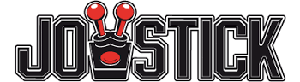

The Joystick-tracker plugin is brand new. Some FaceTracknoIR users have requested (simultaneous) support for a virtual joystick (like EDTracker) and a "real" joystick (like my old Speedlink Black Widow). EDtracker supplies the rotations: yaw, pitch and roll. The "real" joystick can be used to supply the X, Y or Z translations.
The new Joystick tracker was intensively tested by my good friend Willem and has been approved by the EDTracker developers, who generously sent me an EDTracker Pro, to do the development with.
If you have questions regarding the Joystick-tracker plugin, please post them here: [discussion:joystick]
The Joystick tracker reads the first 6 entries from the DIJOYSTATE2 structure:
typedef struct DIJOYSTATE2 {
LONG lX; /* x-axis position */
LONG lY; /* y-axis position */
LONG lZ; /* z-axis position */
LONG lRx; /* x-axis rotation */
LONG lRy; /* y-axis rotation */
LONG lRz; /* z-axis rotation */
...
}
Please drop me an e-mail, if you want to interface with FaceTrackNoIR and need some help... I would also be interested in any projects using FaceTrackNoIR. Quite a number of "serious" applications can be enhanced with head-tracking!
The current version of the Joystick-Tracker can be downloaded separately from the download page.
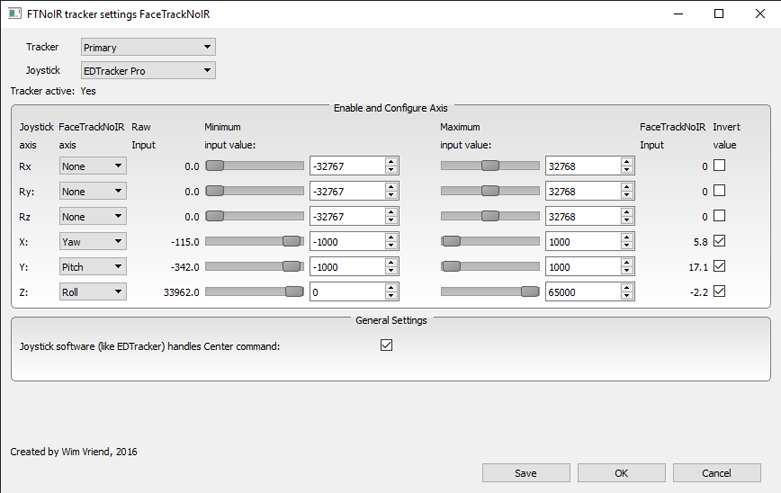
Tracker: FaceTrackNoIR supports two trackers to run simultaneously. So you can run two instances of Joystick tracker, or use another tracker to supply the axes the Joystick tracker does not. With this option you select Primary or Secondary. The settings for Primary and Secondary are stored separately.
Joystick: Select the joystick from the list. For most joysticks counts: you can only select it, if it is connected to your PC. The EDTracker software must run to be able to select EDTracker Pro.
Tracker active: Displays "Yes", when data is succesfully read from the selected joystick (the tracker must be running).
Enable and Configure Axis
The Joystick Tracker reads 6 values from the selected joystick and shows their (raw) values. For each of these values, the following settings can be configured:
General Settings
None so far...