| ||||
|
| ||||
|
The non-commercial API from SeeingMachines was the big stimulator for us to create FaceTrackNoIR in the first place. It offers very good face-tracking, with relatively low CPU-usage.
Unfortunately SeeingMachines stopped development of faceAPI, so no further new versions of this tracker will be released. For that reason we will focus our efforts on other trackers. Luckily, the current version also works on W10 and still gives satisfying face-tracking for most users.
There are a few 'problems' which occaisionally occur when using faceAPI. Please check the 'Known issues' section below before posting an issue on the forum...
If you have questions regarding faceAPI, please check the forum first and if you don't find your answer, post them here: [discussion:faceapi]
Tracking facial features instead of IR-leds offers a great advantage: no hardware but a simple web-cam is required! So anyone can use faceAPI, almost instantly.
faceAPI is part of the free PluginPack that's available for download from SourceForge. You can find the latest version here:
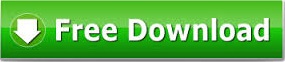

The engine state displays the current status of the faceAPI engine and can be one of the following:
When the tracker is not running, the setting for the Internal filter of faceAPI can be changed. The values are High, Normal and Low. When choosing High, the output of faceAPI will be more stable, but less responsive.
Using the Enable axis checkboxes each of the 6 DOF's can be enabled or disabled. Disabled means, that the output value will not be sent to FaceTrackNoIR.
Lighting and web-cam need to be good. If you wonder if your webcam will work with faceAPI, then you can try the console executable in the pluginpack first. SeeingMachines recommends a Dual core processor or higher.
For face-tracking to work, the tracker needs to be able to find your facial features in the video-stream. We recommend indirect light, from up and above the webcam.
In some situations the tracker gives a "black screen" and/or returns an error "-13". In most cases this is caused by other software using the webcam (like webcam utility software) or by a faulty codec. You can try utilities like Codec Tweak Tool to fix or remove broken codecs from you PC.
When you want to test the faceAPI tracker, you can manually start "FTNoIR_FaceAPI_EXE.exe" from the faceAPI folder. When FaceTrackNoIR is used to START the tracker (using the START button), the same executable is started as a Windows process. Please check if you see the "FTNoIR_FaceAPI_EXE.exe" process in Windows Task Manager.
It may be necessary to start FaceTrackNoIR 'As Administrator'.
In the latest versions of Windows access to webcam(s) may be limited and you may have to grant permission to the faceAPI executable first.