| ||||
|
| ||||
|

A while ago, the only way to 'tell' your computer what to do, was by moving your mouse and hitting buttons. Of course you could also use a joystick and/or similar devices, but you still had to use your hands (or feet).
Since the evolution of web-cam technology and gaming-consoles (and the accompanying software's), it is also possible to send data to your computer by moving others parts of your body: motion tracking was introduced.
The technology is simple: a web-cam sends a video-stream to the computer, thus providing a massive stream of 'raw-data'. Sophisticated software filters the video-images and locates 'reference points' (usually bright IR-lights). Using these anchors, the software calculates movement and position(s), relative to an artificial 'center'. This data can now be used to move your head 'in-game': a very natural way of moving compared to the old 'sticks and buttons'!
The beauty of FaceTrackNoIR is that the tracker-software uses 'facial reference-points' to do the math, so no LED-constuctions are required...

Looking at the picture on the left, you can see that there are 6 directions in which one can move his head. The Forward/Back, Left/Right and Up/Down movements obviously are self-explanatory, so we'll skip those. The rotations however, can cause confusion. Many games use the names mentioned in the picture:
Area's outside aviation often use their own names for Yaw, Pitch and Roll. Some call the rotations rotX, rotY and rotZ and that's where the confusion starts: which axis is X, Y, Z and which rotation then gets which name? There is no 'law' for this, so you may find several different versions...
The faceAPI is not specifically designed for aviation purposes, so it uses the rotX, rotY and rotZ names:
FaceTrackNoIR consists of two installers: the Core Program and the Free PluginPack. When you want to try one of the trackers first (for example faceAPI or Visage), you can install the PluginPack, browse to the appropriate executable (using Windows Explorer) and start it.
Normally you would buy the Core Program installer, install it first and then install the PluginPack to get the other trackers and protocols.
See "Installation" for the procedure.
First you will have to decide which tracker you are going to use and for which game. If you are going to use a webcam and use face-tracking, you can choose faceAPI or VISAGE as tracker. If you have special devices to do the tracking (like IR-leds, an EDTracker device or something else), you will choose one of the other trackers. All of the supported trackers are described in their separate page.
Then you will have to decide, which protocol you need. You probably chose to investigate headtracking, because you are playing a certain game or want to add headtracking to a game you are going to buy. The protocol you need depends on the game: most games only work with one protocol for headtracking.
The (sort of) complete list of games provides information on the protocol you need. For most games, the FreeTrack protocol will work. For specific applications (like FSX or FlightGear), you will need to select for instance SimConnect of FlightGear. If you don't know which protocol to choose, you can try the game-forum or drop us a question.
The Tracker Source is the piece of software, which determines the users' head-pose and relays the values of the 6 axis (roll, pitch, yaw and x, y and z) to FaceTrackNoIR. FaceTrackNoIR v200 is 'modular', so new trackers can be easily added. Using the Tracker Source combo-box the Tracker can be selected. The description of each tracker and it's settings can be found in the FaceTrackNoIR Trackers section.
A second tracker can be used to, for instance, combine EDTracker data with real joystick data. Be sure to "check" the settings of the second tracker only for headpose-data you don't get from the first.
Each tracker has settings, which influence its performance. Please check the relevant tracker-page for details on the settings.

The Filter is the piece of software, which turns the often jittery raw data into a smooth signal. The description of the trackers can be found in the FaceTrackNoIR Filters section.
Each filter has settings, which influence its performance. Please check the relevant filter-page for details on the settings.
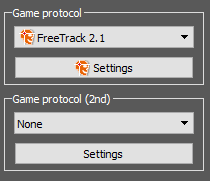
The Game Protocol is the piece of software, which sends the in-game head-pose to the game(s). Using the Game Protocol combo-box the Protocol can be selected. The description of each protocol and it's settings can be found in the FaceTrackNoIR Protocols section. If you do not know which protocol to select, check the Compatible Games List to find out. If the game is not mentioned there, you can try FreeTrack first and/or check the game-website.
A second protocol can be used to, for instance, recording data. If you just want to play a game, leave it to 'None'.
Each protocol has settings, which may be required for the game. Please check the relevant protocol-page for details on the settings.

To define how much your in-game head moves compared to the actual position. you can tweak the curves. Read more about this on the Manual Curves page
The curve-editing dialog can be opened via the Options menu and via the "Curves" button. Curves can be edited while the tracker is running (be sure to press "Save" ...).
We try to keep FaceTrackNoIR "simple", so many users can use it and have fun with it. However, we also want to offer features for more advanced users, so it is enevitable that the program has various settings. We describe these in the following pages, starting with Preferences.